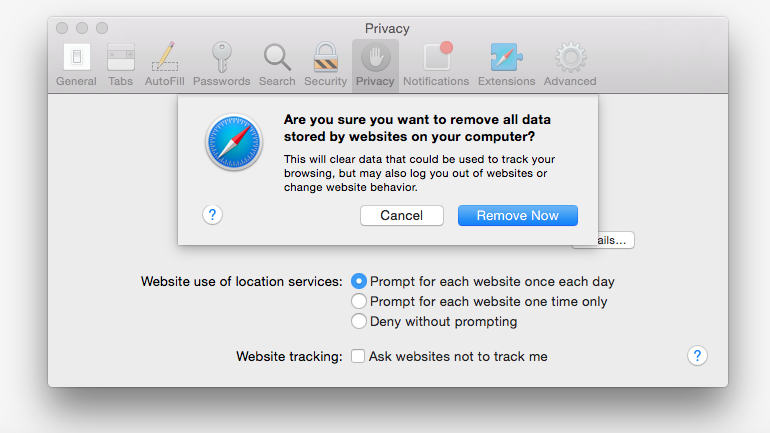How to clear your browser cache
If you're updating your site, but not seeing changes or something doesn't seem to be working correctly, Try refreshing the page ( recycle icon up in your top browser bar) or closing your browser and going back to the problem page
Sometimes you just need a reset... here's how to clear your cache
Clearing your browser cache in google chrome

- Click the three dots in the upper right hand corner of your browser
- Hover over the word "History", and then select "History" from the drop down menu (it's at the top)
- Click "Clear Browser Data" from the menu on the left hand side.
- Clear "Cached and Image Files" & "Cookies and other side data" from "the beginning of time".
- Then go back to the problem page and refresh the page, or restart your browser and navigate back.
- If this doesn't solve the problem, or if you're having to do this frequently, contact support.

Clear Safari Browser Cache and Cookies
- Click Safari in the upper left hand side of your screen. In the menu that appears, click Preferences.

- In the window that appears, click the Privacy tab. Click the button Remove All Website Data....

- Click Remove Now in the pop up window that appears.